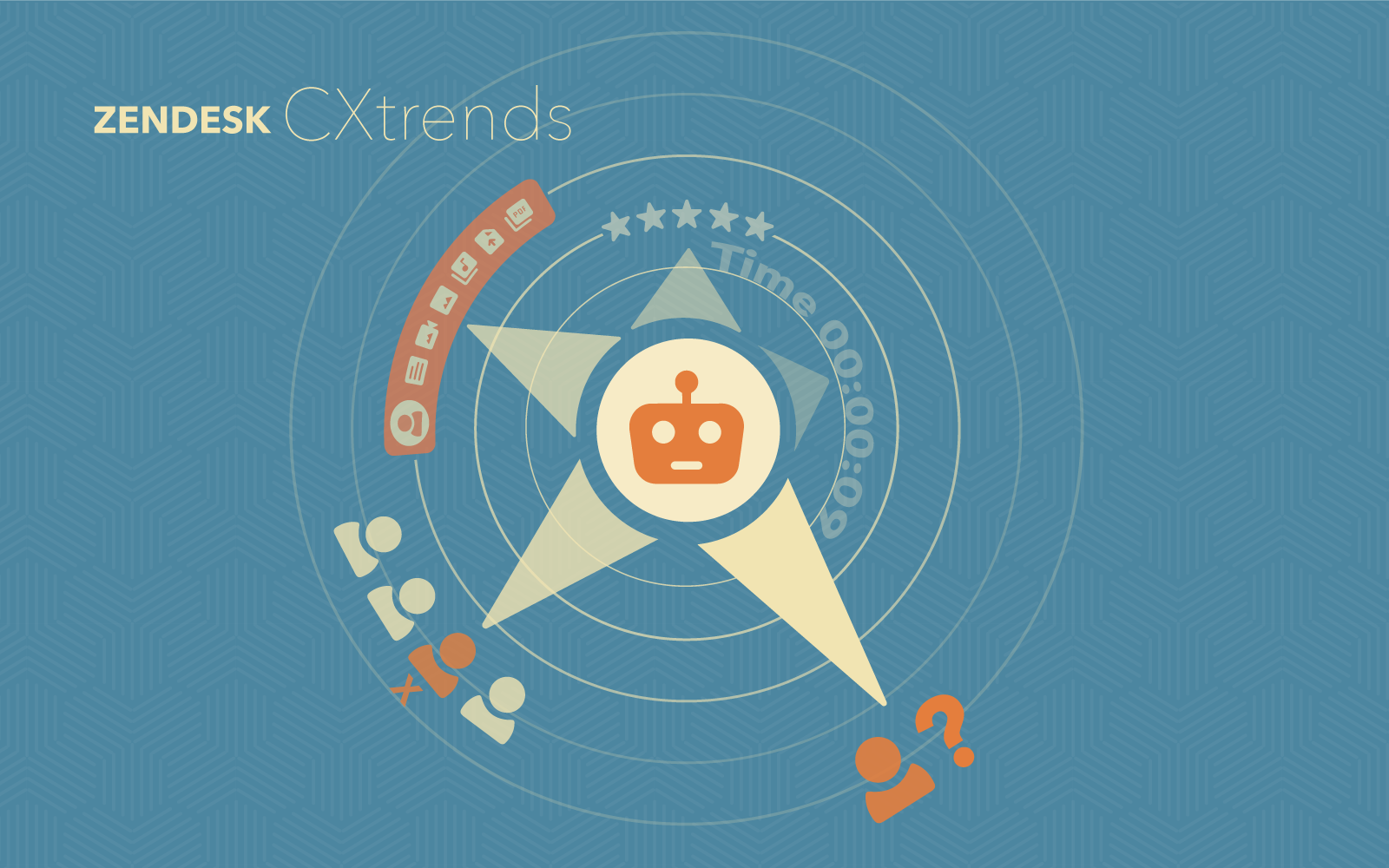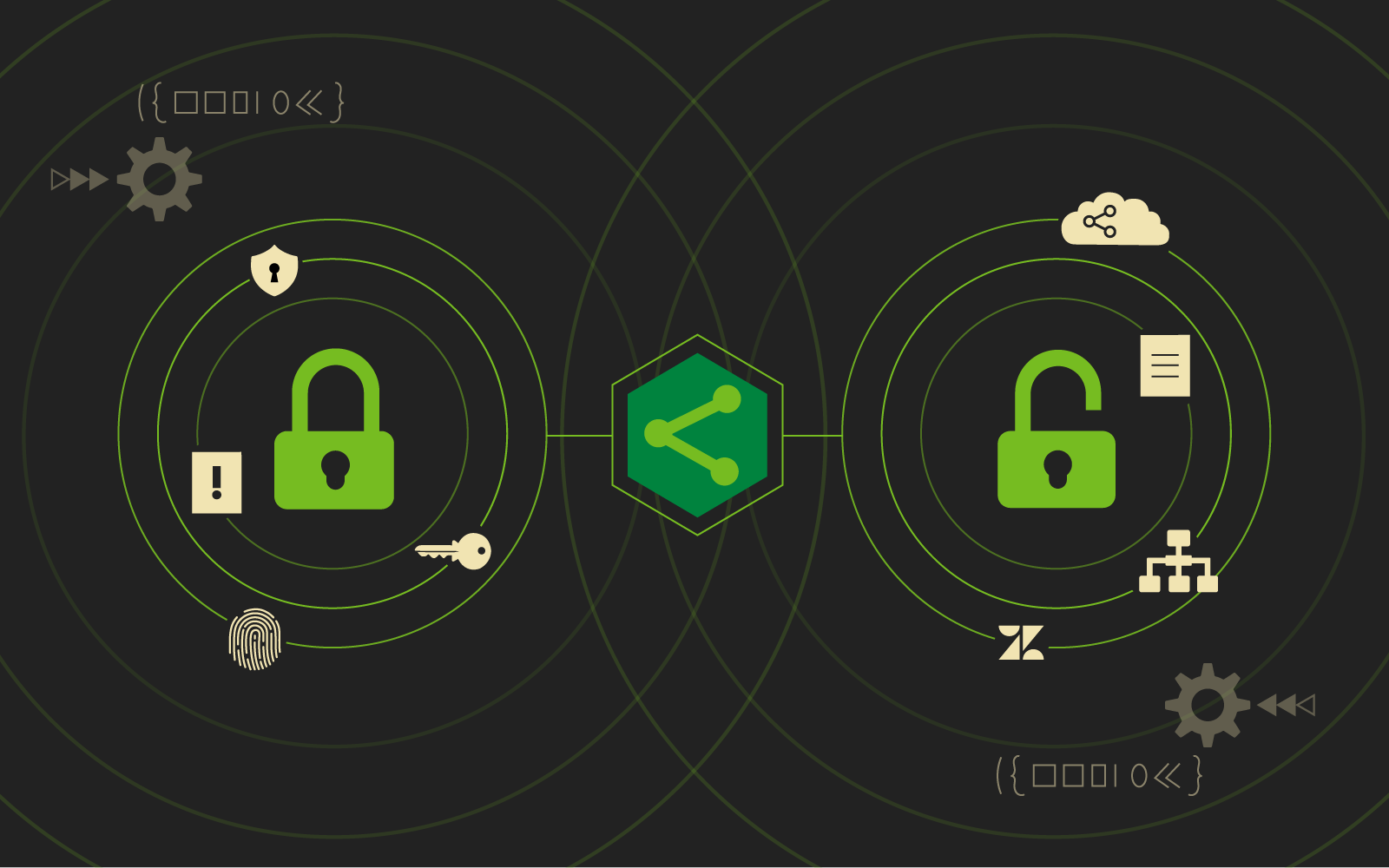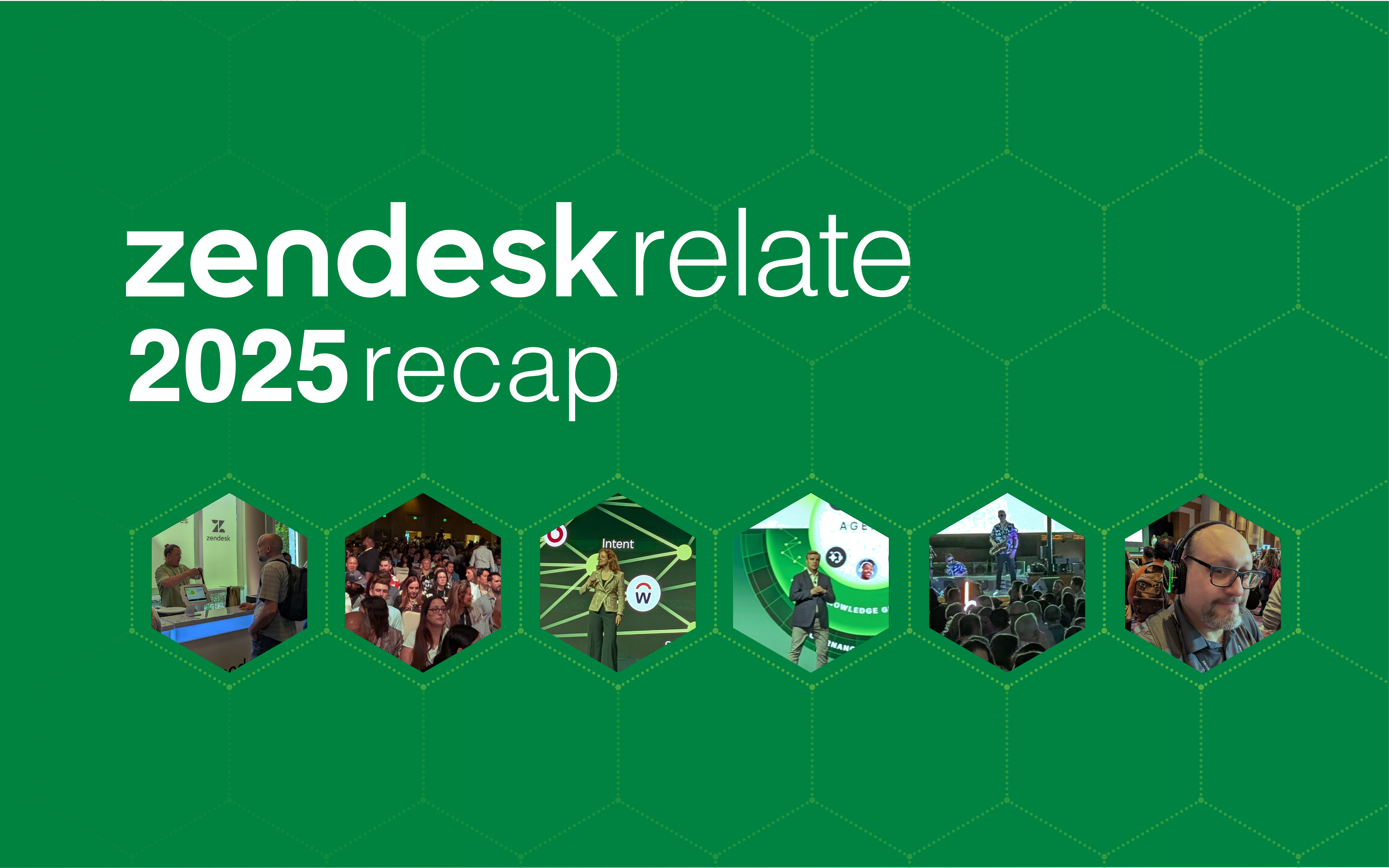Sometimes you get multiple tickets about the same issue, from the same end-user, in short succession. For cases like this, we recommend merging tickets in Zendesk to make sure you only answer an end-user once and avoid doing lots of repeat work. The process of merging tickets in Zendesk is fairly easy as long as the tickets you are attempting to merge meet the following requirements.
Zendesk Ticket Merging
Rules for Ticket Merging
- Tickets must have a status of less than Solved.
- Unsolved tickets can be merged with a solved ticket.
- If ticket is unshared, it can be merged.
- Only tickets with the same requester can be merged.
- You can merge two tickets with different requesters if:
- The requester of the closed ticket is added as a CC to the newly merged ticket.
- Individuals CC’d on an original ticket, are also added as a CC on the merged ticket.
- The most recent comments from the closed tickets will appear in the new tickets comment section.
- Ticket fields, Tags, Type, Priority, and Status, will not be carried over from tickets being closed.
- Merges are permanent and can’t be undone.
- Merged tickets are closed.
How To Merge Tickets
- Open the ticket that you want to merge into another ticket.
- Click the options menu in the upper right, select Merge into another ticket.
- Zendesk will then prompt you to enter a ticket number, select another one of the end users open tickets, or pick one of your recently viewed tickets.
- When you select a ticket to merge into, you’ll be asked to confirm the merge.
- You can also edit the comments that are added to each ticket after merge.
- Select Confirm and Merge.
Merging Multiple Tickets
- Select the tickets you want to merge.
- Pick individual tickets you want to merge or select the entire list by clicking the check box at the top left.
- Click the arrow icon on the Edit tickets button on the lower-right side, select Merge tickets into another ticket.
- Have the ticket number of the ticket you want to merge into available to reference before you start the merge.
- Zendesk will ask you to enter the ticket number for the ticket you’d like to merge the selected tickets into, click Merge.
- Click Confirm and Merge.