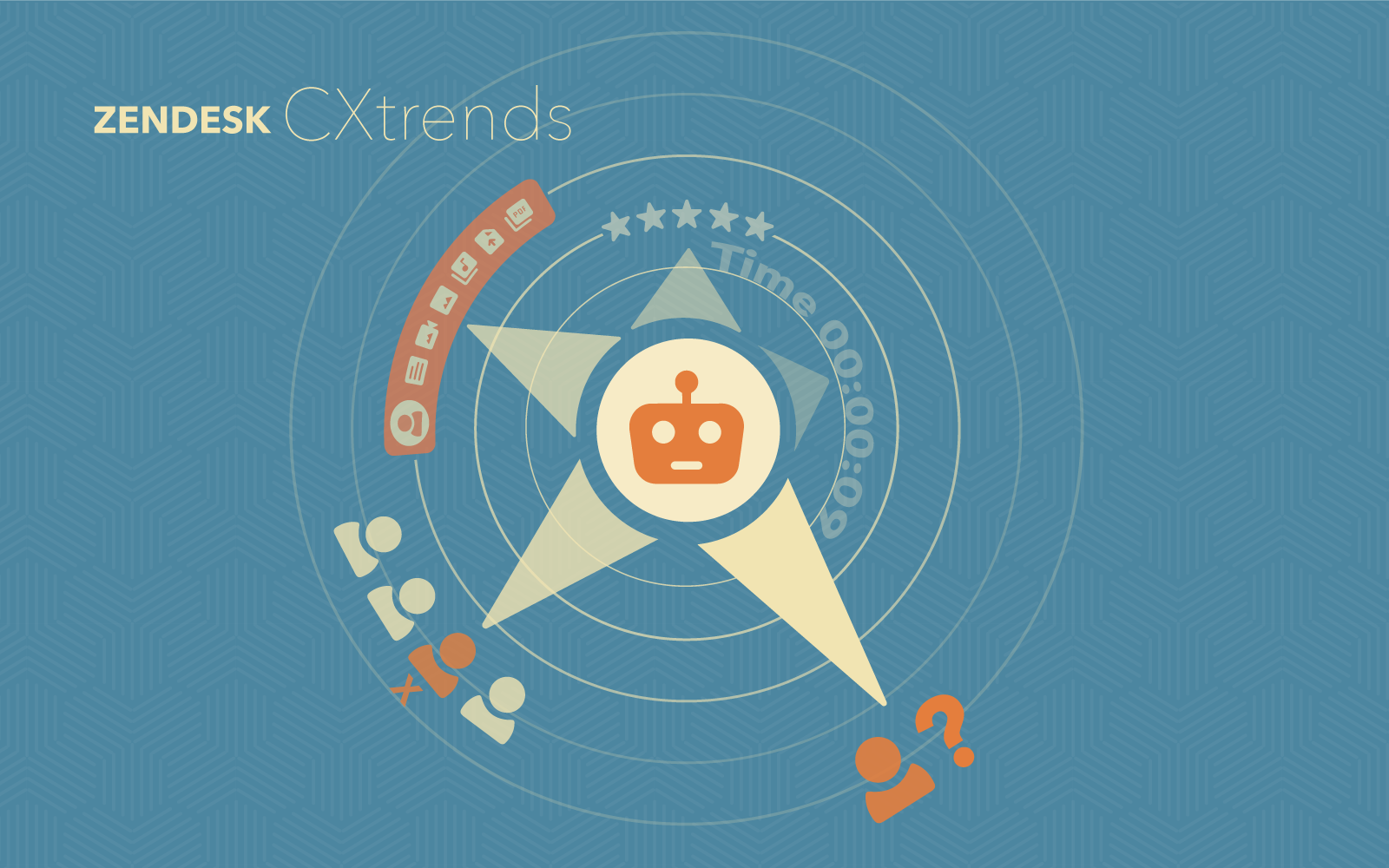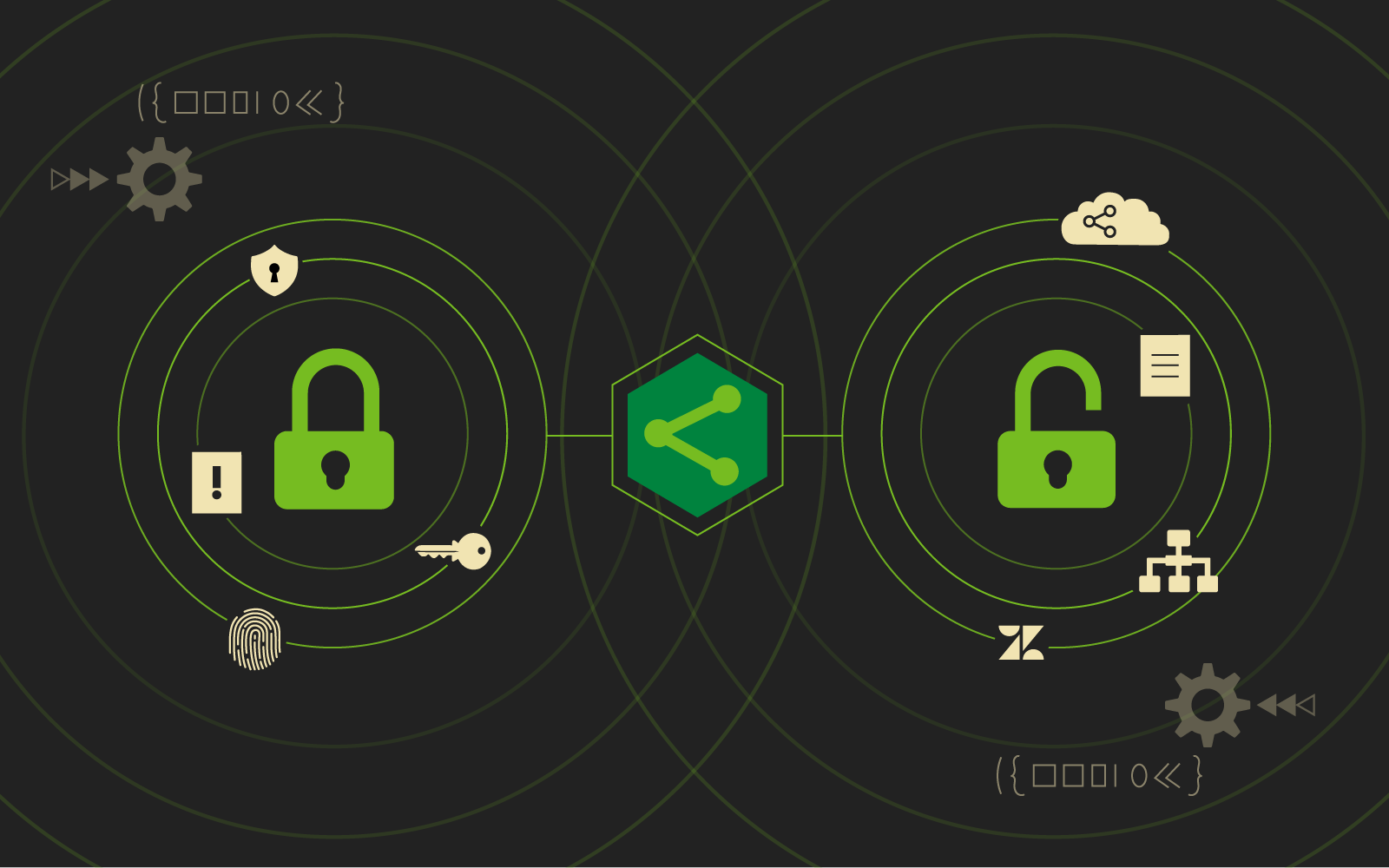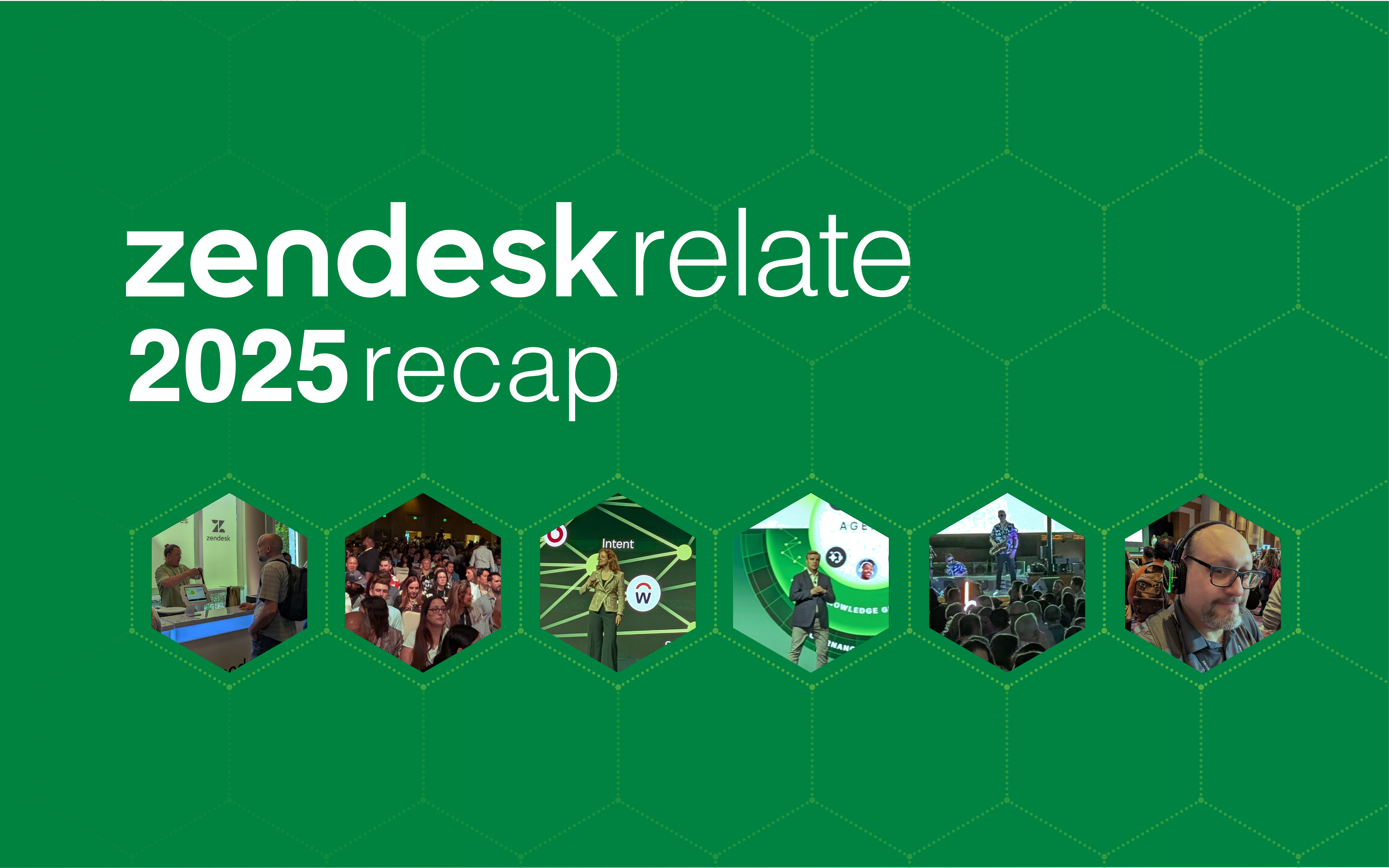Plus 5 Deep Customizations 729 Solutions Can Do for You!
Providing your customers with access to a self-service help center is quickly becoming a key component to any successful customer retention program. Customer success strategies take a variety of shapes and forms, but research shows that today, most of your customers will expect a place where they can find product or service information and answers to commonly asked questions.
If you recently added a Zendesk Help Center to your toolbelt, congratulations on taking the first step towards making all of your customer success materials easily searchable and accessible. Next, it’s important to customize your
Zendesk Guide theme.
There are several reasons it’s essential to spend some time improving the user experience and design of your help center:
- Keep branding consistent. Avoid confusion by ensuring your website visitors experience a seamless transition from your website to your help center.
- Decrease user friction. Anything that makes getting answers harder for customers risks losing them.
- Increase user engagement. The more user-friendly your help center is, the more time your customers will spend on it.
- Deflect customer support requests. Reduce the strain on your customer support team while also making it easy for customers to find answers to commonly asked questions. Win-win.
The best part? Making just a few small customizations can make a big difference, and you don’t need to know how to code to make them. If you’re dreaming up more complex customizations, however, 729 can take care of any coding that may be required.
Below are 3 ideas for customizations that will help you personalize your help center, plus a bonus tip for those who want to go above and beyond. These suggestions apply to Zendesk’s Copenhagen Theme, as well as all of 729’s custom Zendesk guide themes. Our themes also offer some additional customizations, and yours may too!
For example, 729’s themes allow you to customize icons, imagery, and add social media links to the masthead or footer. If you purchased your theme from 729 Solutions, you’ll find customizations are easily made through Zendesk’s Settings Panel.
Here are 3 DIY Customizations You Can Make Right Now (and a BONUS!)
1. Rename your Help Center
“Help Center” might be a tad too generic for your target audience. Instead, try coming up with a creative name that gives your customers a better idea of who you are, and what the help center has on offer. Just adding this little bit of personalization can go a long way. A unique or extra descriptive name gives your customers a lot of information about how you’re helping to solve any problems they might have.
For example, if we were renaming our help center at 729, we might come up with a list like this:
- 729’s Solution Center: straightforward and easily understood, while still being unique.
- 729’s Problem Squashing Spot: funny and quirky, while still clearly telling customers what to expect here.
- Self Service For Your 729 Product: more professional sounding and obviously named for customers needing self-help.
It doesn’t matter whether your company’s personality is light-hearted and funny, ultra-modern, and tech-savvy, or serious and well-established. Coming up with a creative name that matches the tone of your brand to the information provided is a great way to get off on the right foot with your customers.
2. Add your logo
It might seem obvious, but adding your logo to your Zendesk Guide is low-hanging fruit when it comes to customizations. It’s a simple addition, but it helps to maintain continuity between your main website and the help center. It also increases your customer’s exposure to your brand by visually reminding them that your company is providing them valuable information.
Both of these are critical to building trust with current and potential customers. The more professional and authoritative your help center appears the more likely people will find you, and the information you’re presenting, credible. When they trust you, they’ll look to you first whenever they need answers.
3. Font styles and colors
This is another straightforward customization you can make to maintain a consistent look and feel between your main website and Zendesk Guide. Changing the font styles and colors to match your website boosts your authority and makes you appear more trustworthy to your target audience.
BONUS: Add a custom favicon
A favicon is a small, iconic image that represents your brand. Most often, they are found in the address bar of your browser, normally right at the beginning of the URL, before the “HTTP.” They also appear on your website’s tab, so if someone from your target audience has multiple tabs open (and who doesn’t these days!) they will be able to quickly identify which one is yours by looking for the favicon.
To make the most of your favicon, design it to match the logo or theme of your website. As previously mentioned, this makes it easy to identify your site at a glance, but it’s also another building block to developing a relationship with your customers based on trust.
For a more in-depth look at Favicon’s, check out our article on them here.
Deep Customizations that 729 Solutions Can Do for You
If you’re after some bigger, more comprehensive design changes to your Zendesk Guide but don’t have the required coding expertise or in-house resource to devote, that’s something we specialize in here at 729. Below are 5 of the most common kinds of customizations we perform for our customers.
1. Creating a custom layout
If you’re after a Zendesk Guide that truly matches your main website’s branding and user experience, we can help you develop a help center that accurately reflects your brand. By adjusting the layout, the user experience, and the colors, we can help you create an experience that really meets the needs of your customers.
Not only that but a uniquely designed Zendesk Guide will help you stand out from your competitors, many of whom are probably using Copenhagen, the standard Zendesk theme. Our team has the experience to heavily customize the help center using whatever coding language is necessary: HTML/CSS/JavaScript or Curlybars (a full-featured templating language) as needed to ensure the redesign achieves your goals.
2. Hiding or moving page elements
Make your Zendesk Help Center stand out from the basic layout of the Copenhagen theme when you hide or move page elements to suit your brand’s needs and desired customer experience. If you want to match the homepage of your website to the help center, modifying page elements by moving or removing them is a really effective way of achieving this.
For example, using Copenhagen’s generic options, you can only put a standard hero image in the masthead. A customization to the masthead that allows a search bar right at the top of the page, on the other hand, is a great way to pull content up above the fold. This way, important content appears higher on the page. This is an excellent way to “recover” and utilize wasted space.
These kinds of modifications require HTML/CSS/JavaScript and Curlybars experience, making them a bit more complex to accomplish on your own. If you’re interested in making these improvements to your Zendesk Guide but aren’t familiar with these coding languages, we can help!
3. Integrating with third-party services
One of the most efficient ways to outfit your help center with all the useful information your customers need is to pull in pre-existing content and/or data from other sources. Utilize the articles or blogs already found on your main website and aggregate that knowledge inside the Zendesk Help Center. From there, organizing the content with tags or categories will make it easy for customers to locate the information they’re looking for.
Another benefit of integrating with third-party services is that your customer service team or moderators can continue to manage the content inside your original system. When integrated in this way, new users don’t need to be added in order to create, maintain, or update content. They can continue using the systems they’re familiar with, and the updates will be published into Zendesk automatically.
4. Get advanced insights with custom analytics
Zendesk provides some basic analytics out of the box. However, if you’re after more control over your data and more advanced insights on how your current or potential customers are engaging with your help center, there are several options for making your analytics more powerful:
- See your data in real-time. By using an external Business Intelligence (BI) tool, you can eliminate any lag time and ensure your data is reflecting what’s currently happening in your help center.
- Combine with external data for comprehensive reporting. Depending on your reporting requirements, you may want to consolidate your help center data with that of your website.
- Keep all your data in one place. If you’re already using a tool like Tableau, you may want to keep all your data in one place with custom metrics and reports.
We can assist in creating a custom analytics dashboard both within Explore, or using external BI tools. Additionally, if you want to enhance the way your data is visually presented, there are some customizations we assist with. Being able to track custom metrics, manipulate data, and generate more comprehensive reports gives you deeper insight into customer behaviors, needs, and wants, which translates directly into actionable changes to improve customer satisfaction and retention.
Whether you need help understanding all that Explore is capable of or need some customizations made to your Zendesk guide theme, get in touch and we’ll find a solution that works for your business.
5. Unique use cases and custom functionality
If you’re looking to go above and beyond with your Zendesk Guide or just knock your help center out of the park utilizing all of the deep customizations mentioned above, like:
- Custom page layouts
- Hiding/moving page elements
- 3rd party service integrations
- Custom functionality
And simply don’t have the in-house resource to devote to such a massive project, we are here to help you achieve your goals.
729 Solutions has experience implementing custom workflows that push the limits of how Zendesk was intended to be used. If you’re looking to use the Zendesk Guide template to achieve something unique, get in touch. This is where 729’s expertise really shines, and we love tackling creative, out-of-the-box projects.
There are several easy wins when it comes to customizing your Zendesk Guide. Just taking the time to make a few simple changes to the template can make a big difference when it comes to how your current and potential customers experience your brand. By creating a consistent experience from your main website to your help center, you can reduce confusion and increase engagement with all the resources you’ve made available.
Not only that but customizing your help center will further differentiate you from your competitors, who are likely using a more generic template. It just takes a little bit of extra effort to be memorable!
Looking for more customization than this?
Most companies fit into one of three levels. Do you know what yours is?