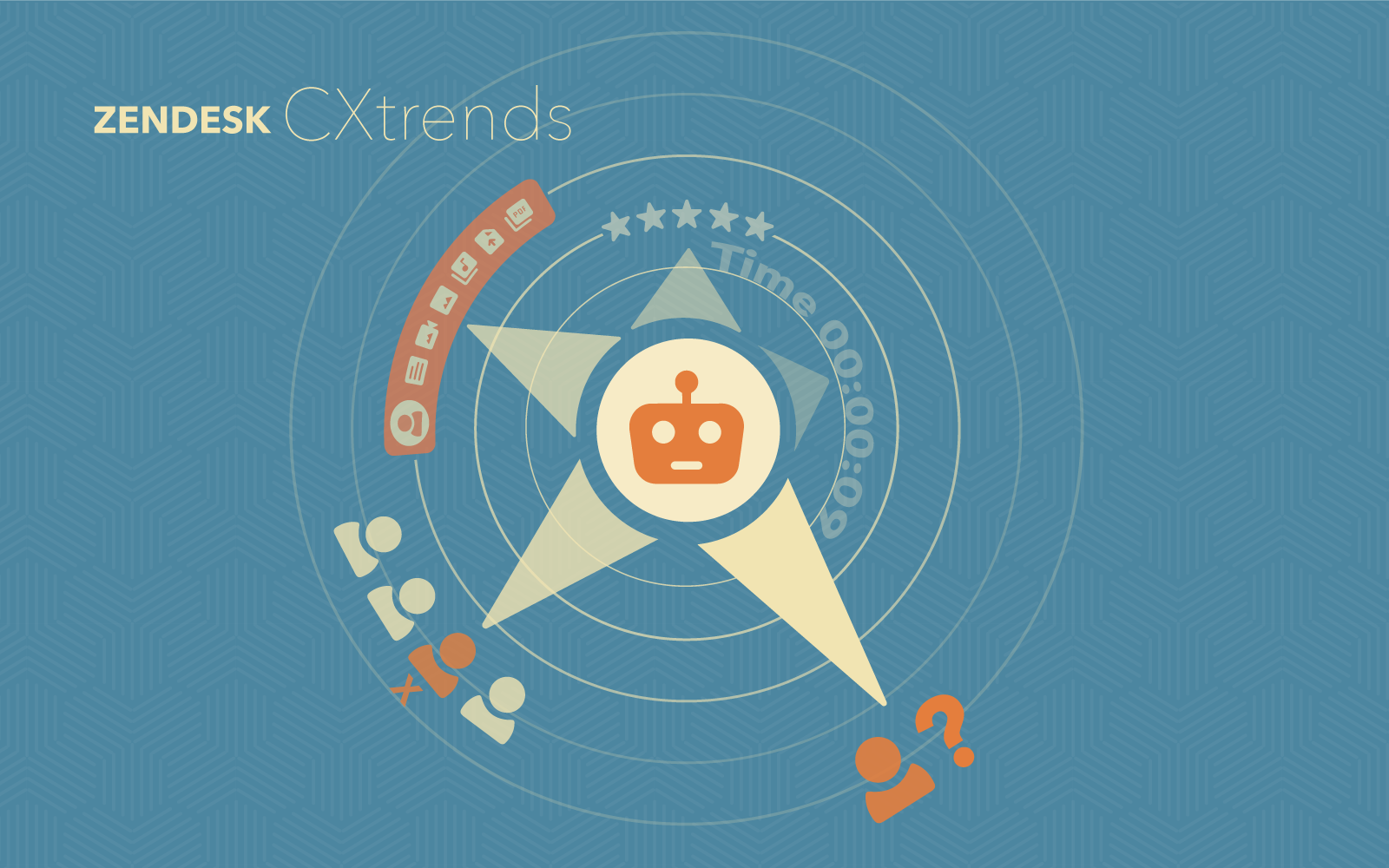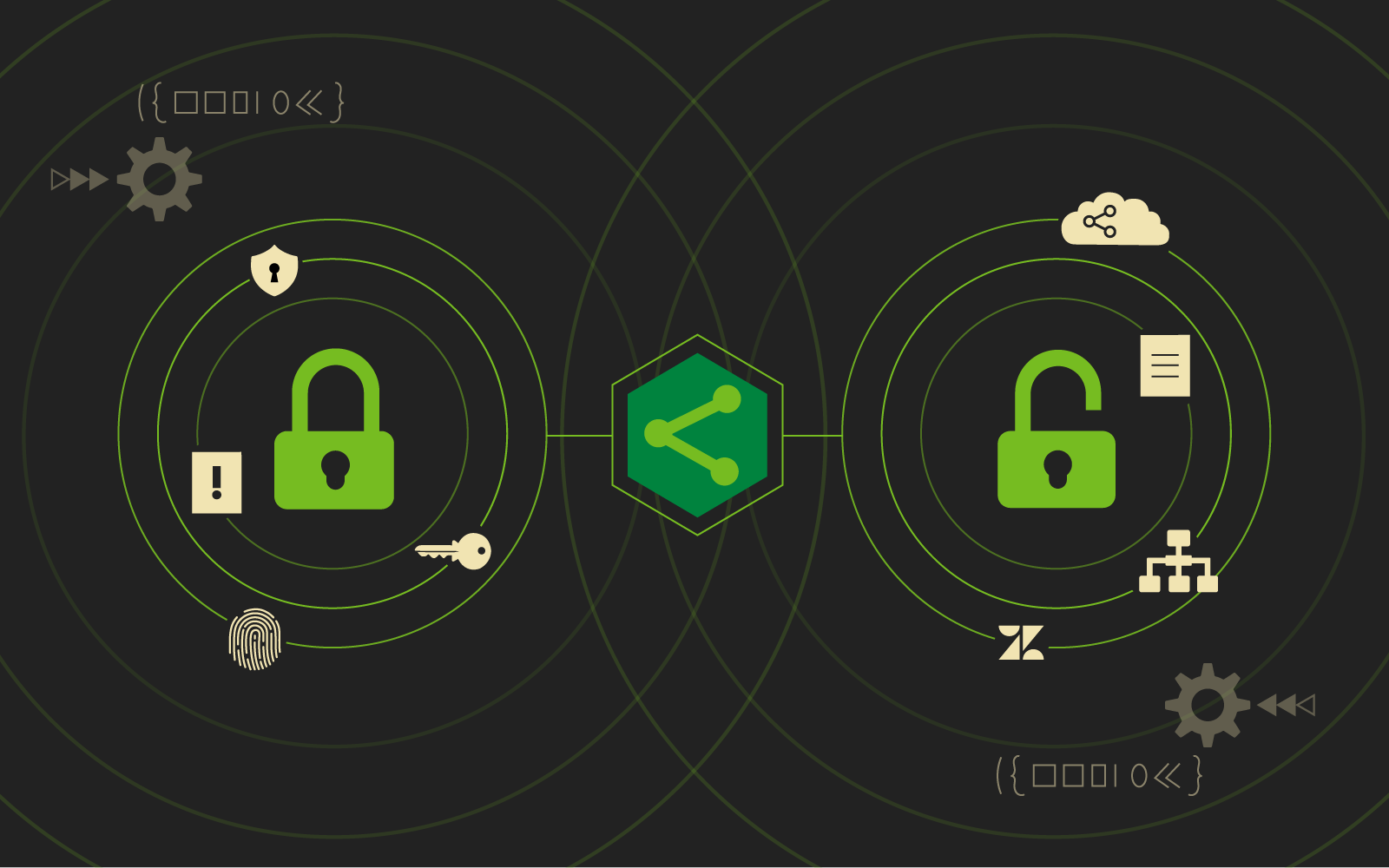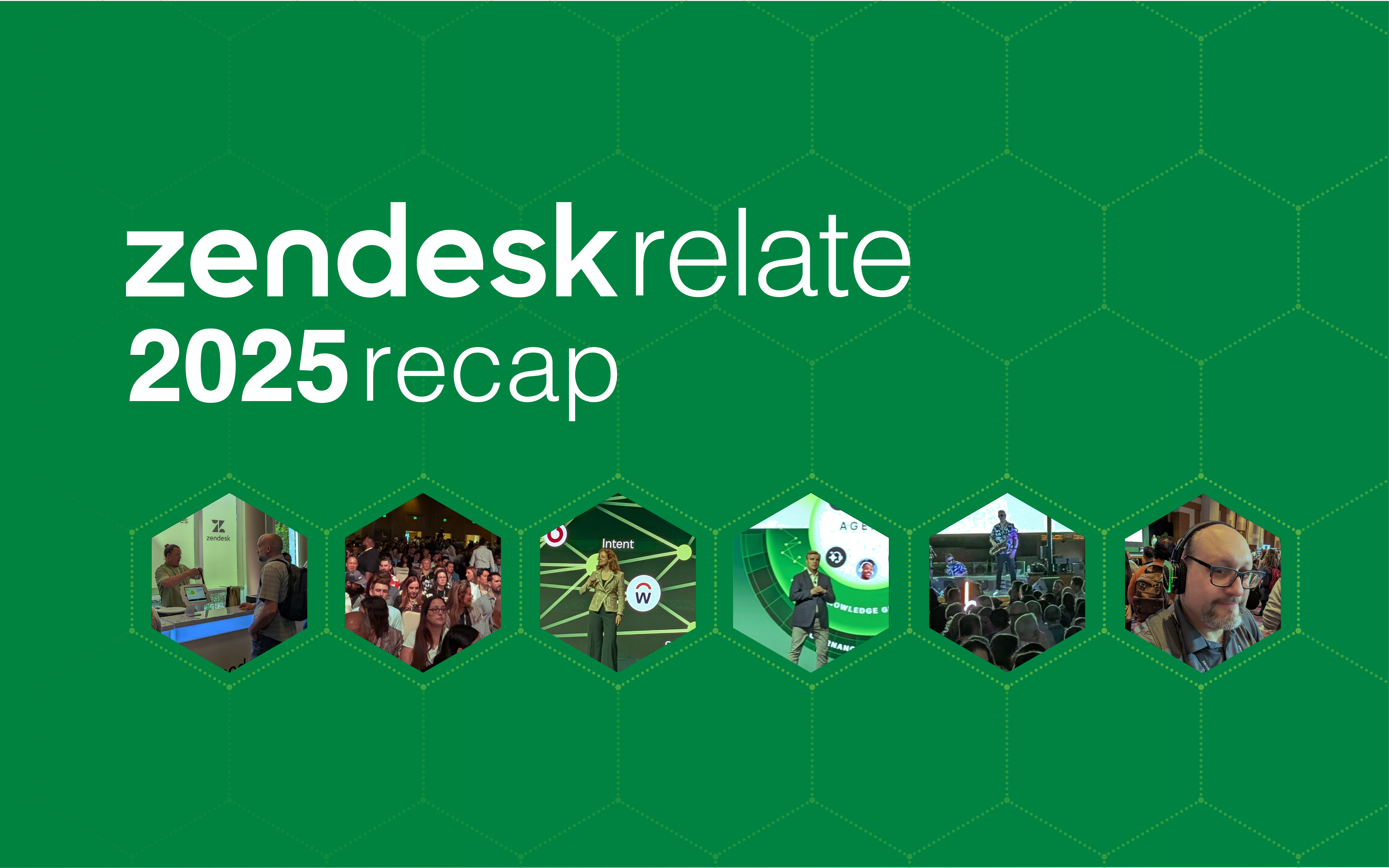You may have heard of the Zendesk Conditional Fields App which allows administrators to hide and reveal fields in tickets to give agents and end-users a better user experience. Recently Zendesk decided to make this a feature for everyone using Professional or Enterprise level support plans. This is a really amazing feature and it’s awesome that Zendesk has decided to roll it into the main ticket features. This was one of 729’s Zendesk team’s favorite apps to suggest to our clients because of its ability to add so much ease to everyone’s experience.
Migration
If you are currently using the app, Zendesk suggests that you migrate into Conditional Ticket Fields in Zendesk Support as soon as possible. Beginning October 14th, 2019 all apps built in the Zendesk App Framework, version 1 will no longer function.
Using the Conditional Fields Feature
Adding conditional fields can allow admins to hide and reveal fields in tickets. This can simply be done, or it can be done so that fields are revealed to an end-user, based on how they answer other fields. Using fields as a map to getting quality information can help make the experience better for your customers and your agents.
You can create a ticket condition by going to Zendesk Support > Admin > Ticket Forms > hover on a ticket form > conditions. You can add as many conditions as you would like to a ticket for both agents and end-users.
How it works
Conditions and conditional statements
A conditional ticket field only appears to agents or end-users some of the time, under certain circumstances that are defined by the Zendesk admin in a condition or conditional statement. Each condition uses an if-then statement, which is associated with a specific ticket form.
This image shows how it would be presented to the admin, notice how it uses the if-then rule:
Here is an example of how a conditional field might work:
You can edit or remove conditions on ticket forms. You can also duplicate an existing condition, edit the duplicate, and then save the duplicate as a new condition on the same ticket form.
Time to roll Conditional Fields into your Zendesk Tickets
When you are creating your Zendesk you want to keep in mind that when it comes to customer service, you generally want things to feel smooth and easy for your customers, you want them to feel taken care of, and you don’t want to ask them to spend lots of time trying to get help when they need it from you. Similarly, you want your agents (those taking care of your customers) to feel well taken care of, and to have a workspace that is organized and easy to use. Conditional fields allow you to take control of the experience by only going after exactly what you need, and not wasting anyone’s time on either side of the equation.
*Learn a whole lot more about conditional fields here.