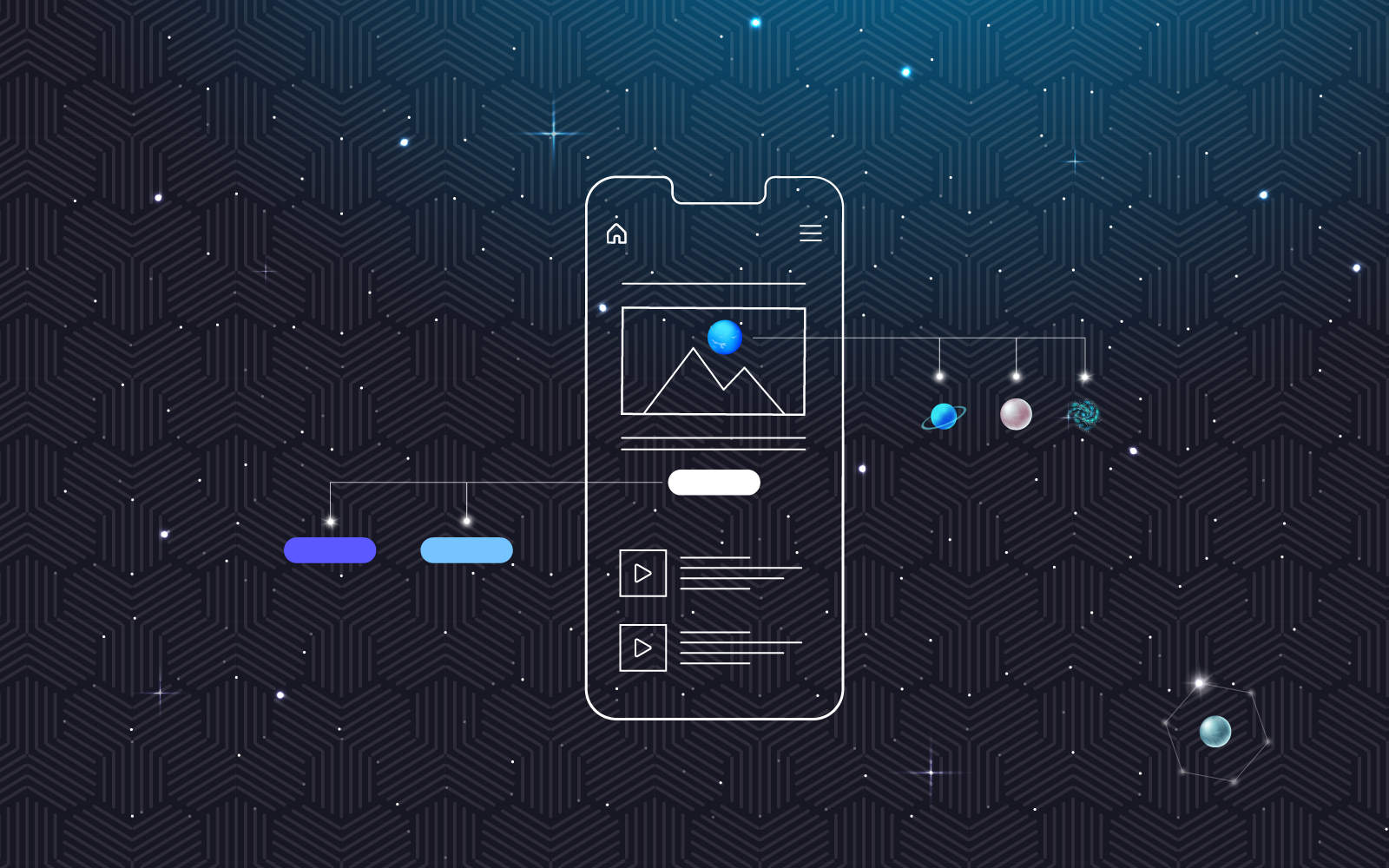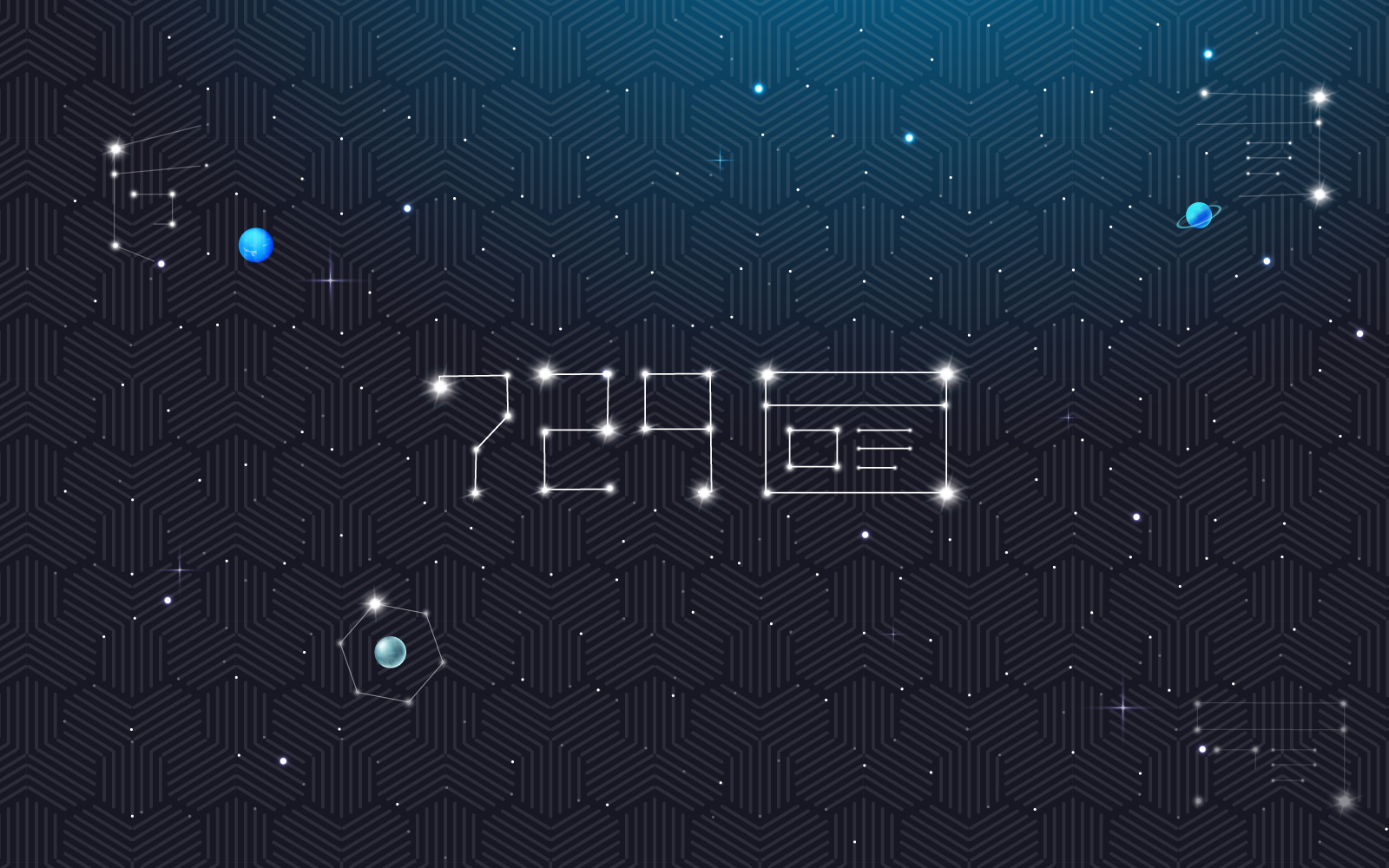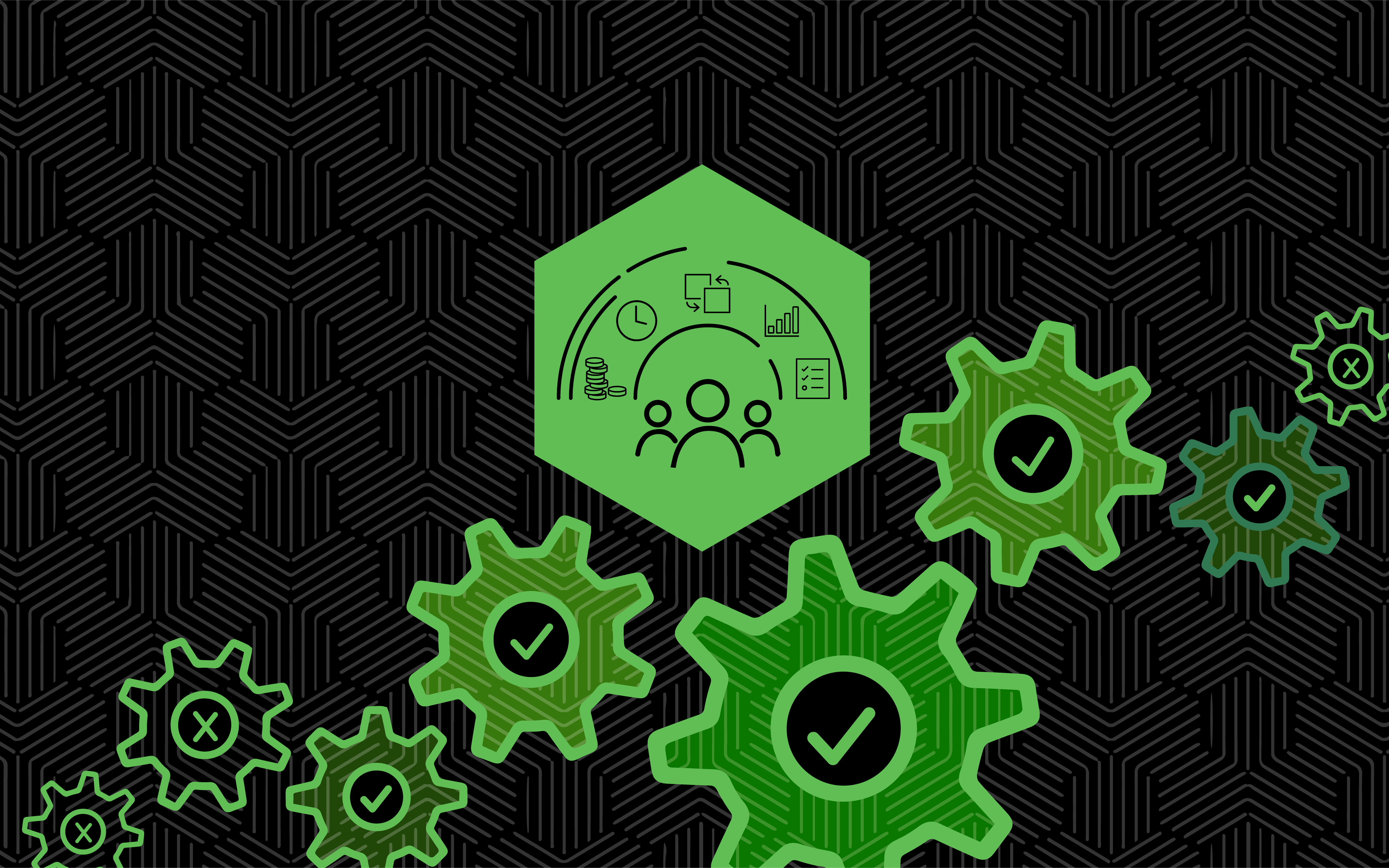Why is it important to keep your WordPress Website Up to Date?
WordPress is popular because it offers a combination of simple content management functionality and complex capabilities, allowing you to maintain your website without developer intervention. It uses a variety of plugins, widgets, and themes to help everyday users customize their sites for their specific needs. All of this great, but without maintaining your website and keeping it up to date, you’re risking major security and performance problems. Without regular updates, it’s inevitable that small bugs will turn into big ones, and could bring your site to a halt in no-time.
8 Reasons to Keep Things Up-To-Date
1. Website Security
Probably the most important reason to make regular updates is for website security. Websites that run off older versions of WordPress, themes, or plugins are more susceptible to hackers and other security threats.
2. Access To The Most Up To Date Plugin And Theme Features
New plugins and themes offer better features and performance, and often won’t run on older versions of WordPress software. You may be limiting your functionality and ease of use for yourself and your users if you are not updating regularly.
3. Keep Business Running Smoothly
If plug-ins and themes aren’t kept up to date, things may just stop working on your site. No kidding. The result is frustrated current and potential clients, plus stress and unplanned work for you as the business owner.
4. Fix Bugs – New Is Often Better
New updates tend to fix functionality issues and bugs within the system and can help to ensure that you don’t have glitches in your website.
5. Usability
Another reason to keep your WordPress site up to date is the need to keep up with how people will want to use and interact with your website. This means making sure that your site follows current trends that will make using your site the easiest for most people.
6. Load times
If your website is not kept updated, it could affect load times which could affect your business goals. Almost half of the site visitors will leave if a website takes more than 3 seconds to load, so having fast load times is crucial.
7. SEO
It is important to remember that SEO is always changing and that this is a part of your site that you should check the effectiveness of regularly. Anytime you update WordPress, a plug-in, or theme, or update design or content you should evaluate your SEO and update your SEO settings as needed.
Web technology is constantly changing and WordPress is always searching for ways to make its platform run faster and more efficiently. By keeping your WordPress site up to date you will provide not only a better user experience, but improve your site’s search engine rankings.
8. Marketing effectiveness
Having a website that is up to date directly affects marketing goals and aspirations. If your site is not running smoothly or is glitchy, people are not going to stick around to learn more.
It’s not just the back end of your website that should be maintained, keeping your design and content relevant can help with marketing and SEO too!
The way your site looks will directly affect your business. If you don’t continue to update your website both on the front and back end, it’s going to become outdated looking, which can be a turn off to customers. Re-evaluating how your site looks when you make other site updates can keep you ahead of the curve.
Content
Having a great design that changes with the times is important, but so is the content that you fill your website with. So just like with design or back end maintenance, it’s important to re-evaluate your content every once in a while. This is especially important if you are utilizing SEO principles and marketing strategies.
So, how exactly do you update your WordPress Website?
7 Steps to Safely Update Your WordPress Website
1. Take a backup
Anytime you are making even minor changes to your website, start by making a backup. There are many plugins out there that help you quickly and easily make a backup of your WordPress site. One of our favorites for small to midsize websites is UpdraftsPlus. For those of you who are a bit more technical, you can use a combination of SFTP and your host to take a manual backup of everything in your file structure as well as your database. Lastly, some hosts offer a ‘one-click’ backup that takes a snapshot of your site in its current state. Whatever you choose, this is a step that cannot be skipped.
2. Work in a Testing Environment
Once you’ve taken a backup, if you have the option, make changes in a testing environment first. Again, there are several plugins out there that allow you to make a temporary copy of your site and test the changes you would like to make there, rather than on your live site, where customers are browsing away. You wouldn’t want to interrupt them just as they are about to click the ‘buy’ button. Once you’ve tested and confirmed all of the steps below are complete and your site is functioning correctly, you can replicate the changes on your live site with no interruption to your live audience.
3. Update WordPress to the most current version available.
If you’re updating through your WordPress login, you can use the functionality available directly in the “Updates” tab. If you are updating manually, you can download the latest version of WordPress at wordpress.org/. Update WordPress first, before you update your Theme or Plugins. By doing this first, your plugins will notify you if their update has been tested or not with your new version of WordPress – so you can make the decision to update individual plugins or leave them until they’ve been tested and are stable.
4. Update your Theme to the most current version available.
Some themes offer one-click updates directly through the WordPress interface, while others will require you to do a manual update by downloading the theme directly from the provider’s website. And while you’re at it – remove all themes from the WordPress interface that are not in use. The more themes you have sitting idle, the more places there are for vulnerabilities to appear.
5. Update each Plugin to the most current version available.
While updating plugins, update them one at a time, and test your site in between each update to ensure it is working as intended. A simple refresh of the WordPress interface will show you if a major error has occurred, but a review of the area in the site where the Plugin injects functionality will help ensure it is working as intended. Keep in mind, that individual plugins can interact and throw errors within your theme, WordPress itself, or other plugins – so the wider and further you can test after each plugin has been updated, the better. Pay particular attention to any notes the plugin developer has left that describe what exactly the update they’ve pushed should be ‘fixing’ or the functionality that’s been added.
6. Test, test, and test some more.
Develop a simple test plan for your website. What are the most common scenarios and tasks that a user completes when they visit your site? Put these at the top of the list, but review each page’s functionality as well. While updates are intended to fix and prevent future errors, they often cause new and unexpected conflicts. You’ll want to ensure your updates haven’t caused anything new that needs to be addressed before you make your updates live to the masses.
7. Disable automatic updates for the future.
While automatic updates seem convenient, they don’t provide you the opportunity to complete step 6 above (Test, test and test some more.). Step 6 is critical for ensuring that your site doesn’t have errors before it goes live. There are many plugins that allow you to easily disable automatic updates, but it can also be done manually by modifying some of the core WordPress files.
Need help with any of the steps above?
That’s what we’re here for! We can help you with a one time update of your site, get you on a monthly maintenance plan so we can take care of these updates for you, or even teach you the details of doing it yourself!