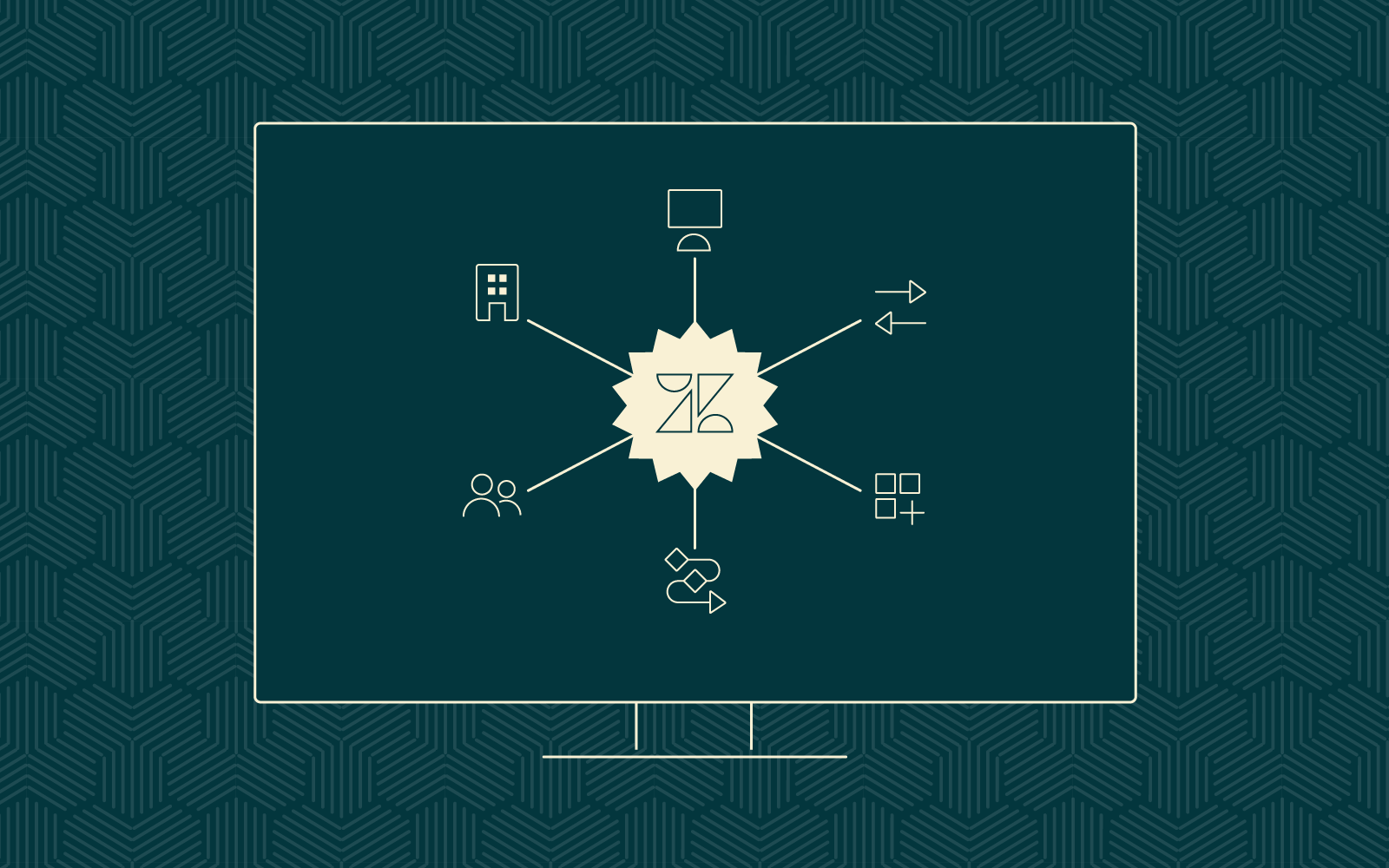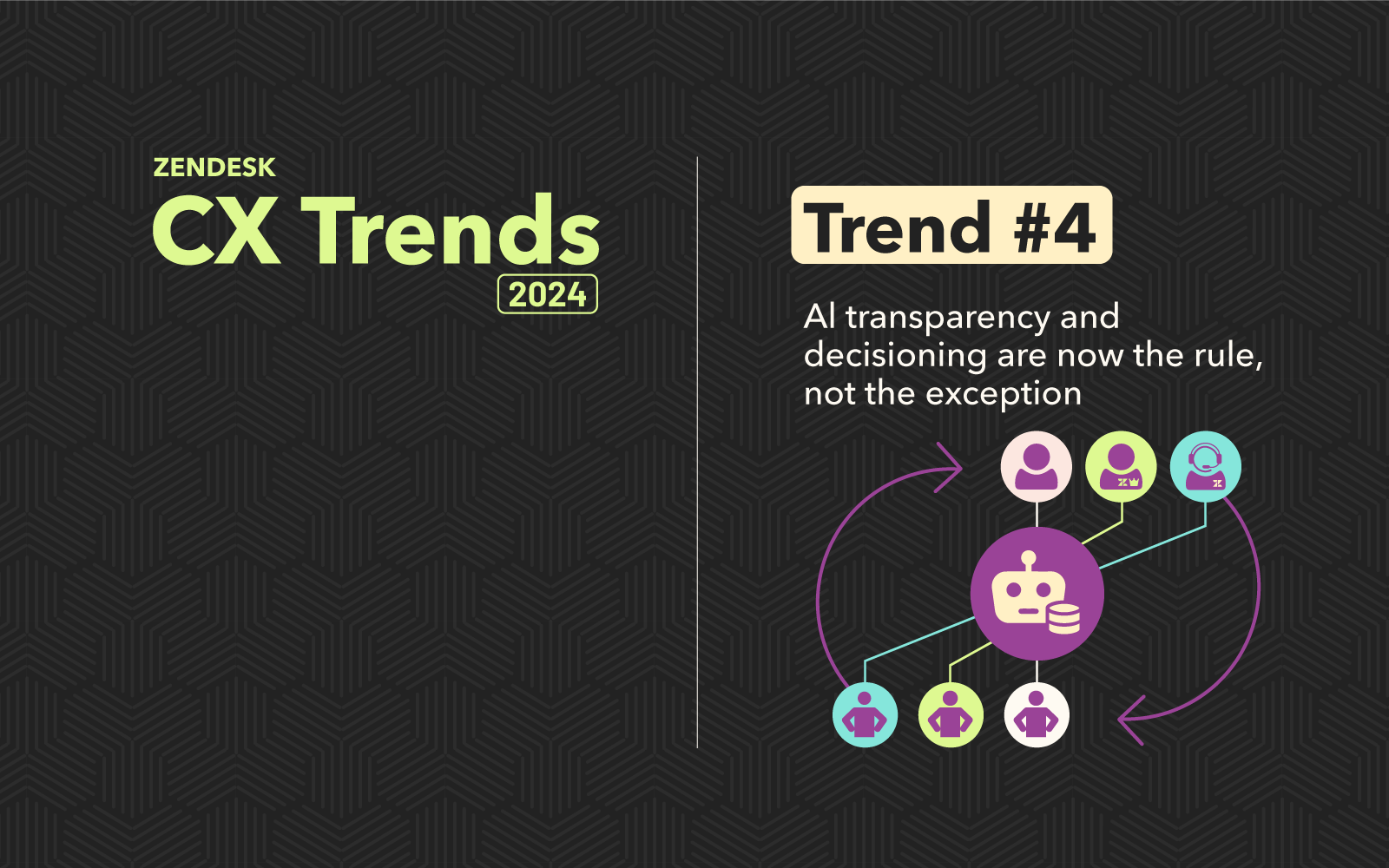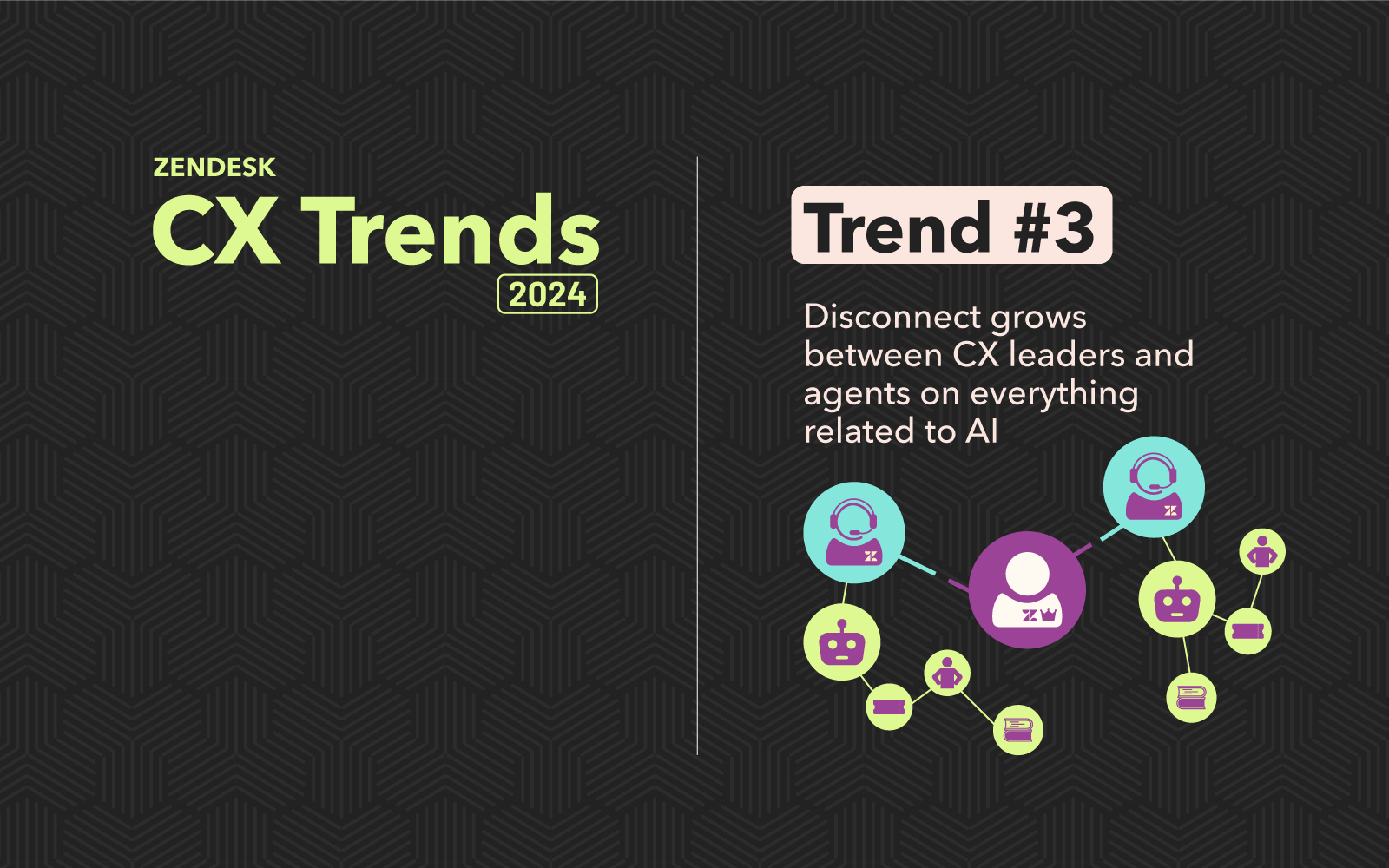Change can be challenging. And if you’re a Zendesk Administrator, you’ve most likely been mentally preparing for one of the biggest behind-the-scenes changes Zendesk has made since the launch of Agent Workspace last year. Starting at the beginning of February, Zendesk has officially started pivoting away from surfacing support settings in the Agent interface, opting instead to migrate nearly all of these settings into the recently renovated Admin Center.
While some might argue that this is the rightful home for the vast majority of these settings, for anyone who has spent more than a couple of minutes as a Zendesk Administrator, the thought of ‘mapping your muscle-memory’ to another part of the software can feel a bit… disruptive.
Historically speaking, the Zendesk Admin Center functioned as a sort of lockbox of the system. Only a few people ever went in there, and usually it was just to check information about their subscription (or to enable account assumption so Zendesk could help them fix something). Over the past several months, however, the Admin Center has been given a significant facelift, and now plays a much more active role in the day-to-day management of the tool.
Until recently, even though these changes were ongoing in the background, Zendesk Admins could casually navigate around the multiple on-screen prompts to continue ‘business as usual’ from inside the support UI. As of last week, however, Zendesk has finally started pulling the plug on the legacy interface, inviting users to click through to the Admin Center (which is always accessible through the Product Picker ‘four-square’ menu in the upper right corner).
Upon launching the Admin Center, traditional account information still gets prime placement, including billing, security, and other account essentials. In addition to this, however, Zendesk Admins can now control virtually their entire instance directly from the Admin Center. Although the accordion-style menus have been met with quite a bit of resistance in the user feedback forums, once I discovered the versatile text search box and the ‘recently viewed’ sections, those aesthetic changes quickly faded into irrelevancy.
The more things change the more they remain the same.
Although the changes can feel a bit intimidating at first, many of the settings are an exact copy of what Zendesk Administrators were familiar with in the legacy user interface, with a few noted exceptions.
The Big Changes
Customers & Staff are no longer sharing the same space.
One of the biggest design changes that was immediately apparent is that you won’t find any customer or organization information in the Admin Center. While user fields, organization fields, groups and agents all made the jump, Zendesk made a conscious decision to draw a distinct line for administrators between who was an internal resource and who wasn’t. While this experience is still a work in progress, it is already much cleaner and more intuitive. You can learn more about what’s coming to the team page by clicking here.
Views, Macros and other Agent Tools can now be found under “Workspaces”
As Zendesk continues to move towards and improve upon the concept of unified and customized Agent Workspaces, most of the settings that impact how an agent experiences Zendesk can now be found here. And, if you haven’t dabbled with Contextual Workspaces yet, it’s definitely worth a test-drive.
Fields & Forms, Triggers & Automations, together at last
Thanks to the new Objects & Rules section, the most frequently visited settings are conveniently grouped together. So whether you’re working on optimizing your Ticket Forms or trying to keep yourself SANE by organizing your Triggers, this will be the place you will most likely get to know first as you get to know the newly adjusted layout.
Overall, as with any change there will be a learning curve for Zendesk Administrators. That said, after spending the past couple of months getting to know the layout of the refreshed Admin Center, I have to say that I am a fan (although a native option for Dark Mode wouldn’t hurt).
For a complete list of the changes and mappings, check out this support article from Zendesk.
Need Someone To Admin Your Center? We Can Help
If you want to be the best, you need to work with the best. 729 Solutions has over 150 implementations under our belts, earning us the coveted status of Zendesk Master Partner. As a full-spectrum technology consulting agency, with complete design and development capabilities, we offer unique competencies to connect Zendesk with any other business tools. That’s why companies like Universal Music Group, Sundance Institute, Suzuki, AT&T, Verizon, and so many more consider us their trusted partners.
729 Solutions Can Help You Navigate Your Zendesk Configuration
Learn more about how 729 Solutions can help you scale your instance of Zendesk into a streamlined experience for both your customers and your agents!